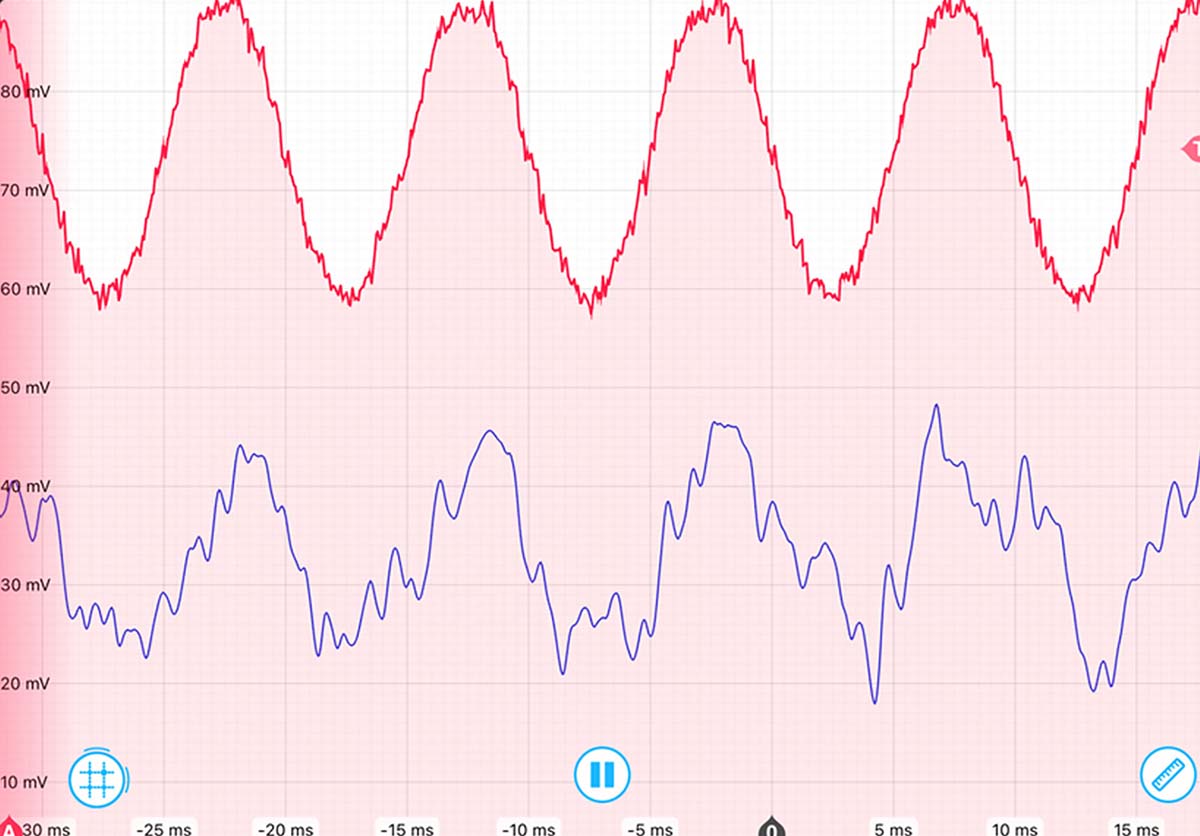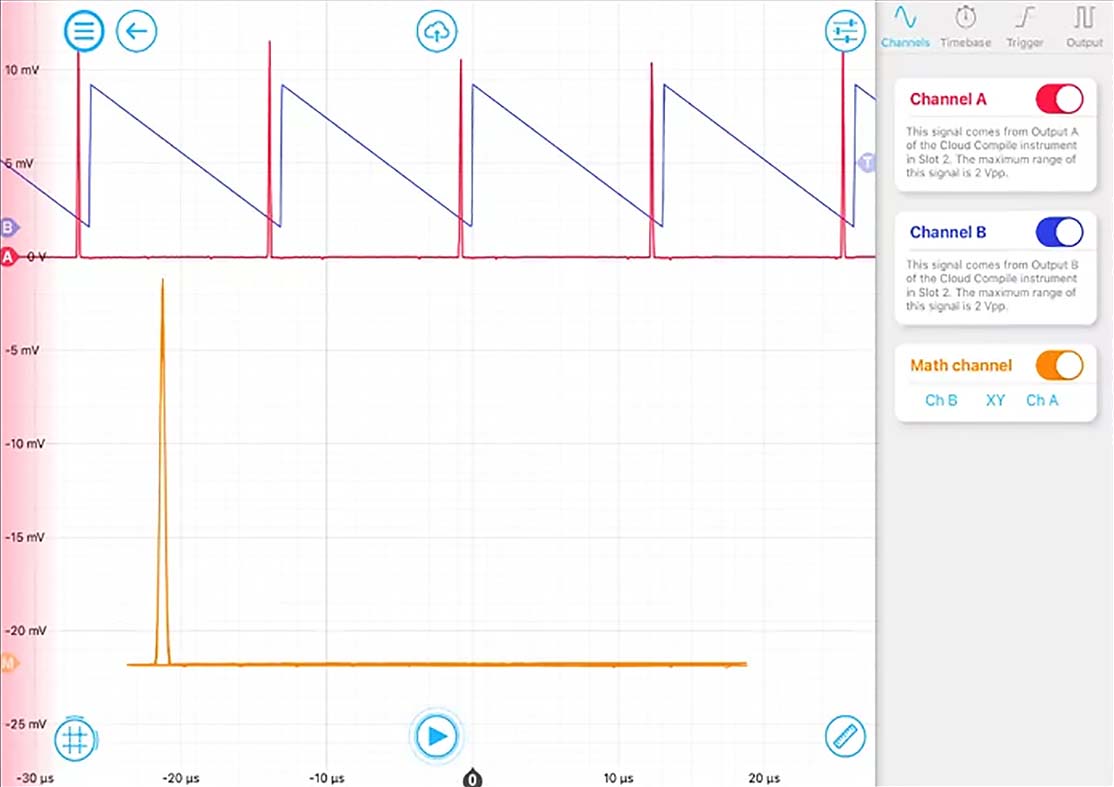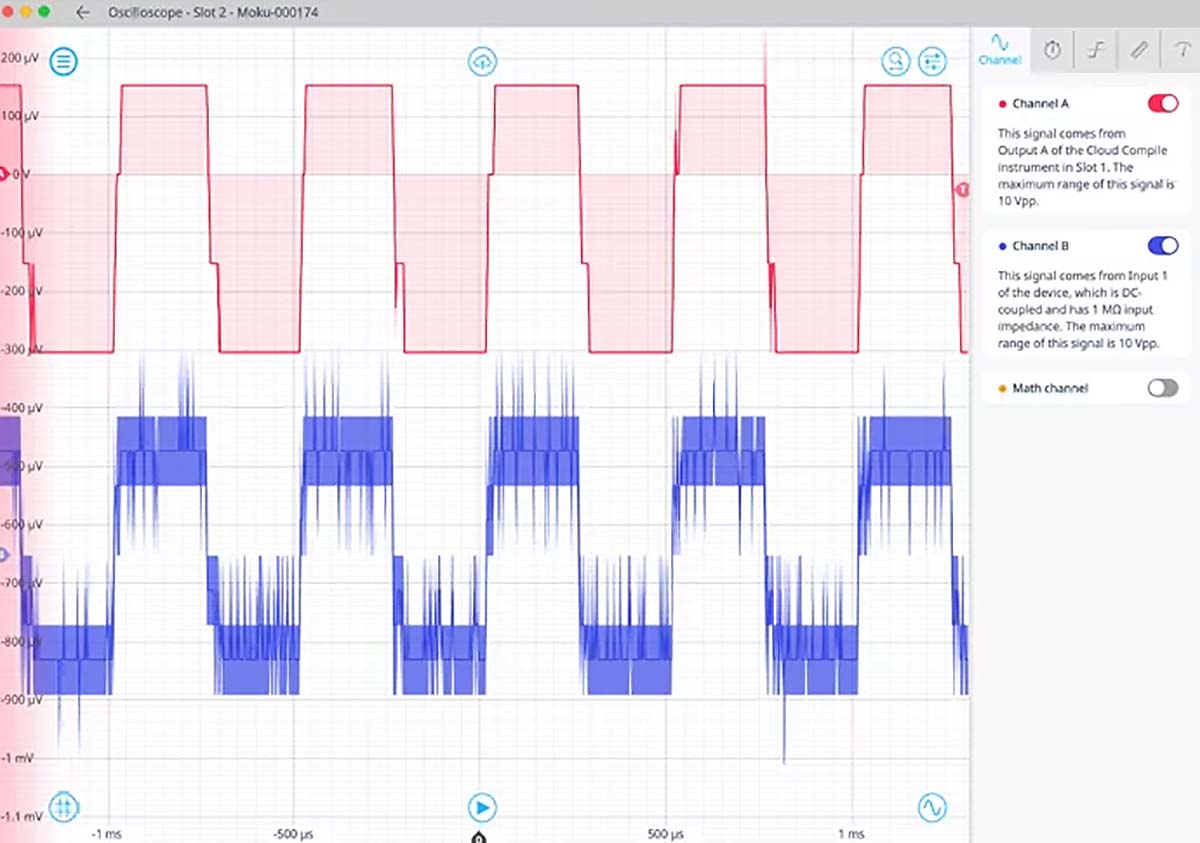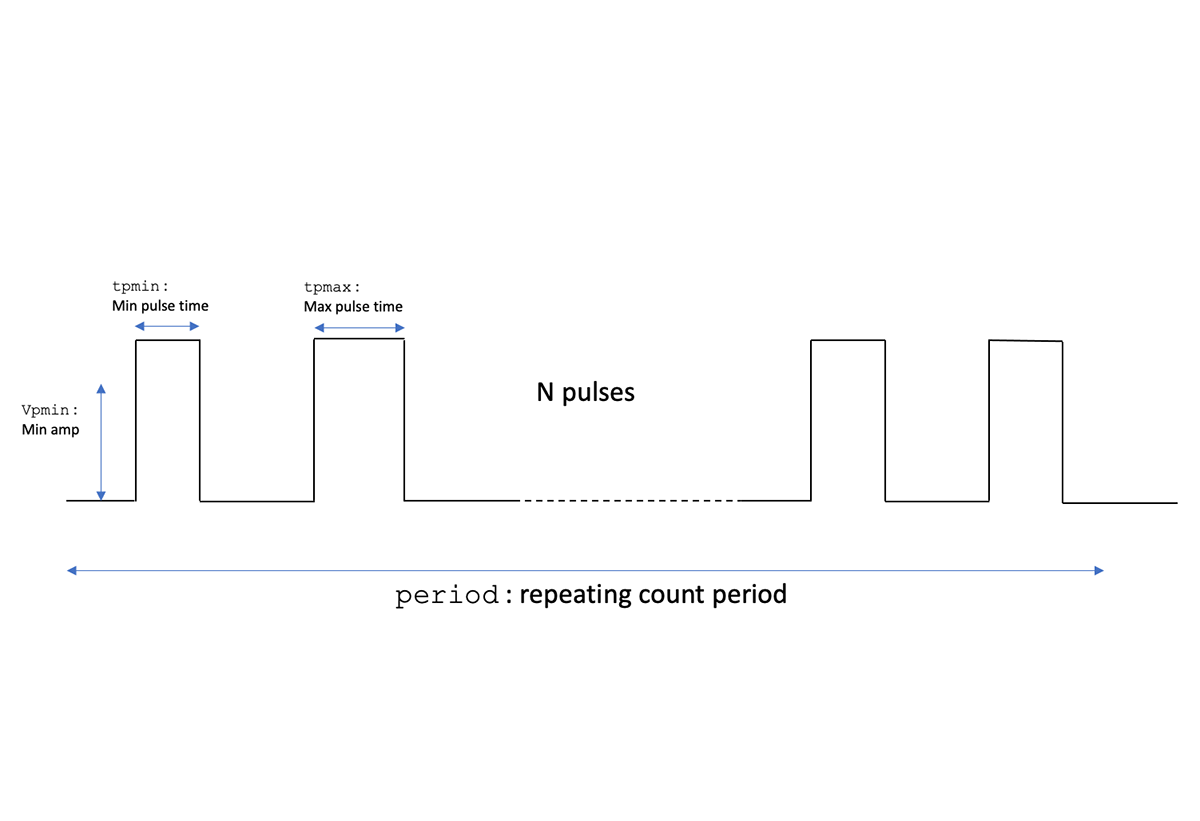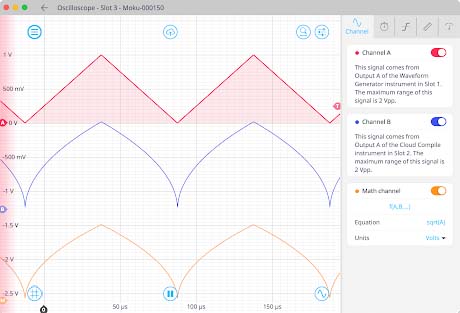Real-world applications
We’re here to help
If you’d like to view the source codes to learn more, check out our resource library. Download the code, then compile here. We can also provide the bitstreams to help you quickly get up and running.
Advanced capabilities, simple workflow

It’s easy to get started
Simply write your code using a web browser, compile it in the cloud, and deploy the bitstream to one or more Moku devices in the app. You can write your code in HDL, start with one of our examples, or work with compatible tools like Simulink or MATLAB and HDL Coder.
To begin using MathWorks HDL Coder, check out our app note.
Read the app note
Preconfigured to be hardware-deployable
Since all inputs, outputs, and interfaces are preconfigured, it’s easy to interact with real-world signals. This means no more working with development boards, writing drivers for ADCs, or configuring complex interfaces. Combine with Multi-instrument Mode to deploy alongside other instruments to stimulate, analyze, or augment your custom design.
Browse our resource library to learn how to simplify setup and deployment.
Learn more
Compatible with industry-standard HDL
Accelerate your projects with an unprecedented level of customization using industry-standard VHDL. You can deploy bitstreams directly to Moku:Pro, Moku:Lab, or Moku:Go and have your custom feature running in minutes.
Schedule a call with us so we can help you get started.
Request a demoYou’re in good company
FAQ
-
How does Moku Cloud Compile work?
Moku Cloud Compile allows you to deploy custom DSP directly onto the Moku:Go, Moku:Lab, or Moku:Pro FPGA in Multi-instrument Mode. Write code using a web browser and compile it in the cloud; download and deploy the bitstream to your Moku device through the app.
We offer a range of resources to help you get started with Moku Cloud Compile. Explore the resources here. -
What is HDL?
HDL, or hardware description language, refers to a family of programming languages used to describe digital logic circuits and program FPGAs. The most commonly used hardware description languages are VHDL and Verilog. We currently support VHDL, with Verilog support coming soon.
-
How long does it take to compile?
Although the total compilation time depends on the number of users engaged in the tool simultaneously, compilation can complete in as quickly as 15 minutes.
-
What hardware platforms is Moku Cloud Compile compatible with?
Currently Moku Cloud Compile is available on Moku:Pro, Moku:Lab, and Moku:Go running Multi-instrument Mode.